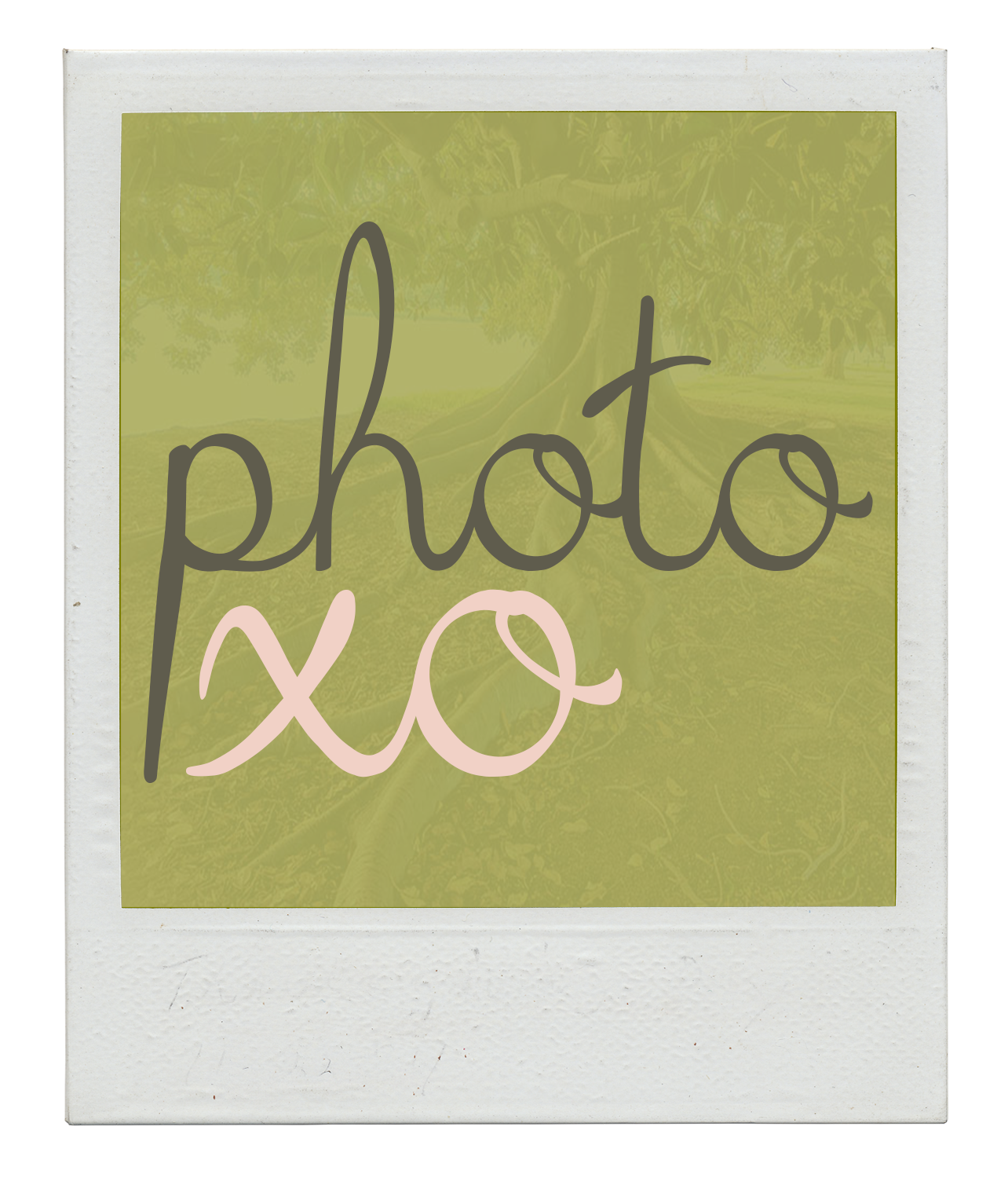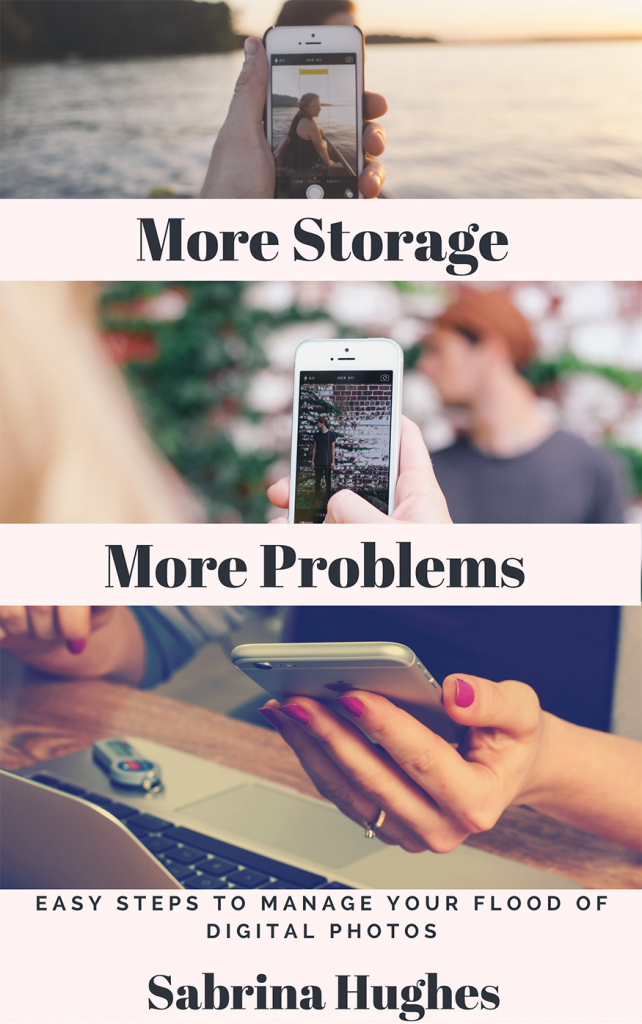By now we’re all at least passingly familiar with the term “the Cloud.” But how much do we really know about whether the Cloud is best for storing and protecting our photos?
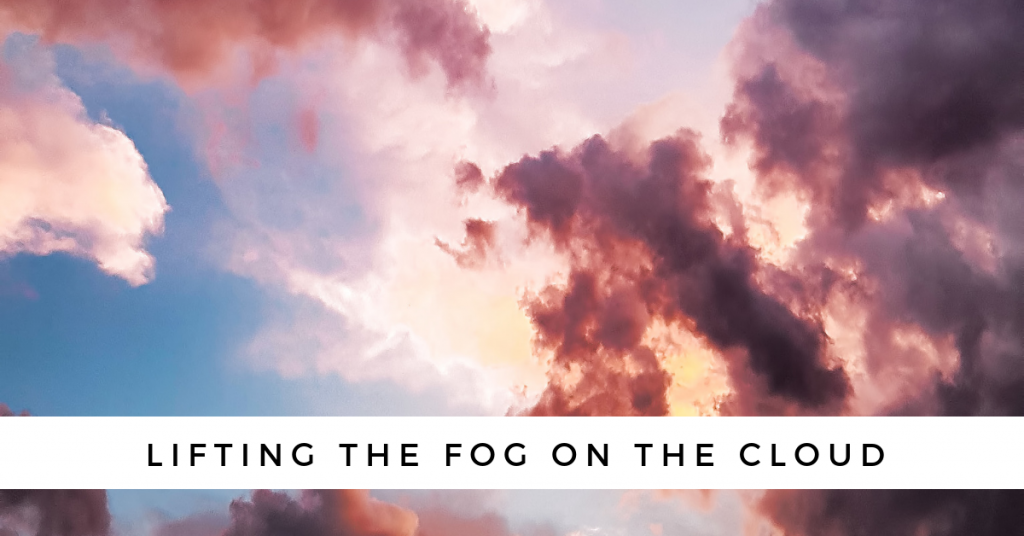
What exactly are we talking about when we say “the Cloud?” The term refers to cloud computing, which simply means that applications, data, or files are stored on servers somewhere other than your desktop.
We’ve been using this mode of storing and accessing data long before this current name for it. So cloud storage for your photos means that your photos are stored elsewhere. You can access them via your device, but the files live somewhere else.
Because we often say *the* Cloud, maybe we think that there is only one. One general amorphous cloud where magically everything is backed up.
But since what we’re actually talking about is servers, computers, and programs, just computers and programs elsewhere than your home, we can stop thinking about a general benevolent meteorological savior and start thinking about apps and software and what they can offer in terms of protecting your photos.
The number of proprietary cloud storage options out there is innumerable AND they basically all have their own terms of service, so I’m just going to talk today about the ones that came up after the last blog.* But one thing is true across all cloud-based photo storage. You have to opt in.
Whether you’re using the Apple family of apps which are iCloud/iPhoto/Photos or the Google/Android family, so Google Drive/Google Photos, nothing is automatically happening unless you set up the account and tell the apps what you want to back up.
With iCloud, you sign in to your account when you get a new phone. But that still doesn’t mean that your photos are being backed up. To set that up, you have to go to Settings, then Photos and Camera and turn on iCloud Photo Library. Then the library has to sync.
Do you use iPhoto/Photos on your computer? This is syncing your photos from your computer too, or at least the ones within the iPhoto/Photos app. This process can take days. Do you have photos in other folders on your computer? They’re not being synced or backed up.
To perform regular backups to iCloud your phone has to be plugged in, connected to wifi, and turned on. So it’s not instantaneous.
If you have a large photo library, you may use up your free iCloud storage. Additional storage is inexpensive, and don’t put it off because if your storage becomes full then backups cease until you clean off old files (so you still may have to offload photos if you want the service to be free) to open up space.
Choose optimize iPhone storage otherwise you could still see the Cannot take Photos error. And if you turn off iCloud Photo Library? Apple holds the photos in the cloud for 30 days before they’re deleted? I’ll try it once I’ve done a really thorough offload of my photos my way.
Google Drive and Google Photos are not substantially different from iCloud and iPhoto. Like iCloud, they can back up any file, but you have to opt in. Some of my friends swear by Google Drive/Google Photos.
But I don’t know, Google has a history of disabling some of its most popular products with no warning. Remember Google Reader? Google only does what’s best for Google, which, in terms of your photos, probably has to do with mining the photos’ metadata to create a better profile of you to sell to advertisers. ¯\_(ツ)_/¯
Dropbox is another application that has an automatic camera upload that it calls a backup. Dropbox is a great app for many things, but this is not my favorite use for it. Dropbox works much differently than iCloud and Google Drive in that it saves a copy of everything locally to your computer in addition to its cloud server.
Although it essentially can automatically upload all of your camera roll to Dropbox and therefore to your computer, I have had MAJOR problems with duplications in the past that has caused me a huge headache. I’m still cleaning up some of those duplicated files. Furthermore Dropbox starts you off with very little free storage and, in comparison to the two products above, additional storage is very expensive.
In the last blog, I urged you to remove the photos from your phone and put them somewhere on your computer at regular intervals. I don’t rely solely on cloud storage as backup for my photos because I’m not positive I understand all of the contingencies that come along with using cloud storage.
A major misconception that even I have fallen victim to is that cloud storage of your photos is automatic. And permanent. Those are not necessarily true. Because we’re dealing with different programs, different companies, and different terms of service, do a little, no a lot, of legwork before you put your faith in one of these options.
And here’s something funny. Apple even advises iCloud users to delete photos and videos they no longer need from their phone.
I hosted a Facebook Live Broadcast to talk about your photos and the Cloud – watch it right here.